Friday, June 8, 2007
Home »
How To Get Started Trading
,
Stock Options Brokers
» How To Apply Stock Chart Indicators In OptionsXpress
How To Apply Stock Chart Indicators In OptionsXpress
Stock charts without any indicators / studies will look “naked”. Indicators / studies chart (e.g. Moving Average, MACD, Stochastic, RSI, etc.) help tremendously in our chart analysis.
The following is the steps to apply indicators / studies in the stock charts in OptionsXpress:
1. Click the “Tools” button on top of the chart >> Studies >> Apply Studies.
2. A window will pop up. You can choose any studies under “Select Studies” list. There are many indicators / studies available there. After you select, then click “Add”.
3. After you are done selecting the studies, you can save them for future use.
If you have more that one saved studies, you can manage them from “My Studies” at the right side. Click the “plus” sign to list down all the studies, then double-click the study you want to apply in the chart.
Related Post:
How To Start A Real-time Streaming Chart in OptionsXpress
How To Detach & Clone Charts in OptionsXpress
The following is the steps to apply indicators / studies in the stock charts in OptionsXpress:
1. Click the “Tools” button on top of the chart >> Studies >> Apply Studies.
2. A window will pop up. You can choose any studies under “Select Studies” list. There are many indicators / studies available there. After you select, then click “Add”.
3. After you are done selecting the studies, you can save them for future use.
If you have more that one saved studies, you can manage them from “My Studies” at the right side. Click the “plus” sign to list down all the studies, then double-click the study you want to apply in the chart.
Related Post:
How To Start A Real-time Streaming Chart in OptionsXpress
How To Detach & Clone Charts in OptionsXpress






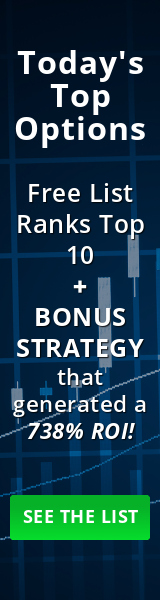
0 comments:
Post a Comment