After starting the chart, you can also detach the chart and make it as a new window, and clone it so that you can monitor more than one stock chart at the same time.
There are 2 ways to detach the chart:
Option 1:
Click the “Detach” button in the “Options” box at the bottom left corner. (See picture below)

Option 2:
Click the “Detach” button at the top right corner. (See picture below)
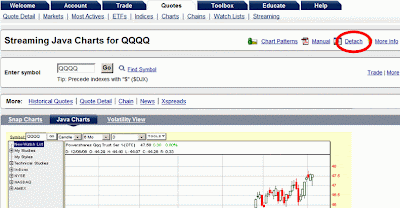
There is a difference when using Option 1 & 2:
Using Option 1, the detached chart actually does not “stand” by itself, although it’s become a separate window. So, when you go to the main page and would like to use other tools (for instance, you want to check out the Option Chain by clicking “Chain” option under the “Quotes” tab), the chart window will disappear.
Using Option 2, the detached chart would “stand” by itself. Hence, when you want to use the other tools in the main page, the chart window will not disappear.
So, after clicking “Detach” button at the top right corner, the chart will be separated in the new window. Then click the “Detach” button in the “Options” box at the bottom left corner in the new window. Another window will pop up again.
If you need to monitor more than one stock chart at the same time, you can “clone” the chart by clicking the “Clone” button, just next to the “Detach” button in the “Options” box. You can then arrange the charts (say, 4 charts) in such a way that they all can be shown in one screen.






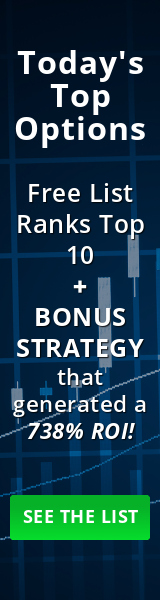
0 comments:
Post a Comment